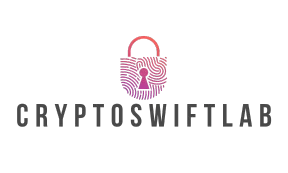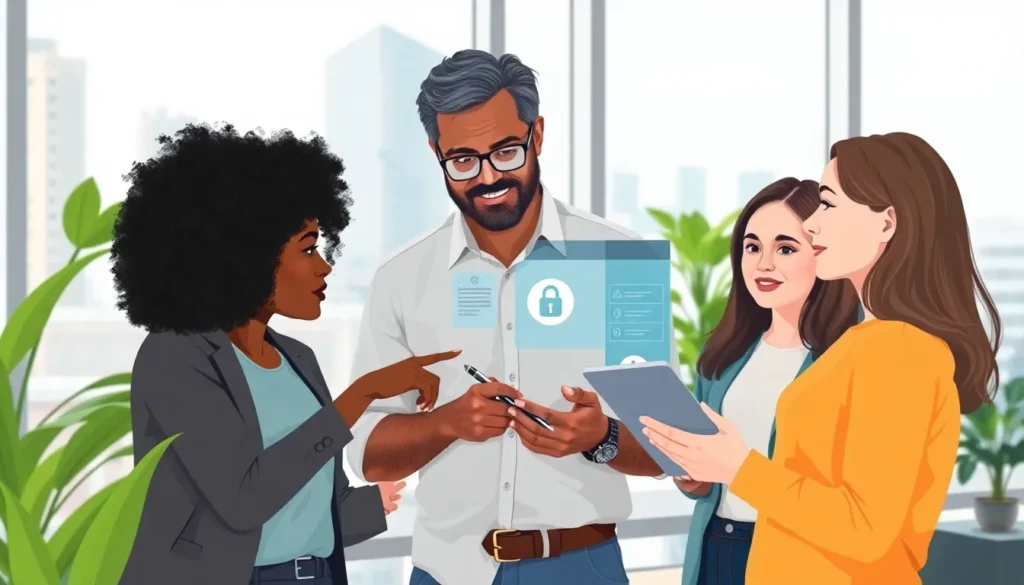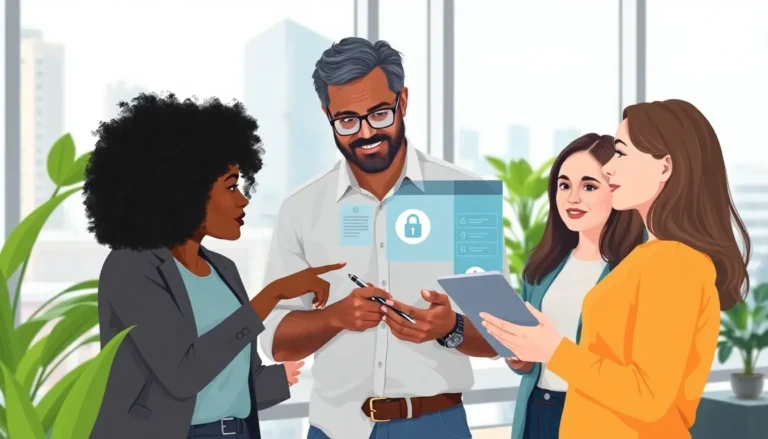Table of Contents
ToggleIn the world of Google Docs, a horizontal line can be a simple yet powerful tool. It’s like the secret sauce that adds flair to documents, separating sections and guiding readers through the text. But what if that line looks thinner than a pencil sketch? Fear not! Changing the thickness of that line is easier than finding a cat video on the internet.
Understanding Horizontal Lines in Google Docs
Horizontal lines in Google Docs serve as visual dividers, enhancing document structure and clarity. They separate distinct sections and contribute to improved readability, especially in lengthy texts. Users often find default lines appear too thin for their preference.
Adjusting the thickness of these lines can significantly impact the overall aesthetic of a document. Several methods allow users to customize line thickness, making it straightforward to achieve desired results.
One method involves using the drawing tool within Google Docs, providing greater control over line attributes. Alternatively, users can insert horizontal lines directly from the menu, though thickness adjustments remain limited.
Common use cases for horizontal lines include separating headings from content, distinguishing paragraphs, and emphasizing key sections. Incorporating thicker lines in specific areas can effectively draw attention to important information.
Ultimately, understanding how to manipulate horizontal lines is essential for anyone looking to polish their documents. By recognizing the potential of horizontal lines, users enhance both the visual appeal and organization of their work in Google Docs.
Methods to Change Thickness of Horizontal Line
Several methods exist for changing the thickness of horizontal lines in Google Docs. These techniques enhance visual clarity and document organization.
Using the Drawing Tool
Utilizing the drawing tool allows for greater control over horizontal line adjustments. Navigate to the “Insert” menu, select “Drawing,” then click on “+ New” to access the drawing interface. Use the line option to draw a line that meets desired specifications. Users can adjust the line’s thickness using the “Line weight” option in the toolbar. After setting the preferred thickness, click “Save and Close” to insert the line into the document. This method provides flexibility in terms of length, orientation, and thickness.
Adjusting Line Weight in the Format Options
The format options also permit line thickness adjustments. Insert a horizontal line through the “Insert” menu by selecting “Horizontal line.” By right-clicking on the line, the “Format options” dialog appears. Explore the “Line” section to access the “Line weight” settings. Adjustments can range from thin to thick, offering various options for heightening line visibility. Making these adjustments immediately affects how the line appears in the document, allowing users to achieve preferred aesthetics quickly.
Alternative Techniques for Customization
Customizing horizontal lines in Google Docs can enhance document aesthetics. Several alternative techniques exist beyond simple line adjustments.
Adding Shapes as Horizontal Lines
Using shapes provides another effective method for creating horizontal lines. Google Docs offers a variety of shapes in the drawing tool. Users select the “Shape” option to choose the rectangle or line shape. After drawing the shape, adjusting its dimensions and position allows for improved alignment. Line thickness can be modified using the “Line weight” option in the toolbar, giving users full control over how bold or subtle they want the lines to appear. Shapes can also be colored, adding to the visual appeal of the document. Positioning these shapes towards the center or edges of the page can help achieve the desired look, effectively serving as custom horizontal dividers.
Common Issues and Troubleshooting
Users may encounter issues when changing the thickness of horizontal lines in Google Docs. Lines sometimes appear thinner than expected, leading to visibility concerns. If adjusting the thickness doesn’t seem effective, checking the selected line weight is vital. Ensure that the chosen line weight option is set correctly in the toolbar.
Users might also find that horizontal lines disappear when they change their length or position. This can happen if the line is too short or misplaced. Adjusting the line’s dimensions or ensuring it spans the relevant area often resolves this issue.
Another common problem arises when using the drawing tool. If the line cannot be edited after it has been inserted, ensuring that the correct shape options are selected is essential. Users should remember to click on the line to activate formatting options before making adjustments.
Inconsistent line thickness may occur when applying different formatting styles to multiple lines. Relying on a unified format for all lines within a document prevents this inconsistency. Users can also use the format paint tool to apply the same line attributes across various horizontal lines easily.
Unexpected color changes might happen if the document theme alters line appearances. Keep an eye on document-wide styling settings, as they can influence individual line designs.
It’s helpful to check for software updates if issues persist. Sometimes updates contain fixes that enhance functionality and resolve quirks. Consulting Google Docs support can provide further troubleshooting steps tailored to specific problems faced by users.
Mastering the adjustment of horizontal line thickness in Google Docs can greatly enhance the visual impact of any document. By utilizing the drawing tool or adjusting format options, users can create lines that effectively separate content and improve overall readability. This simple yet powerful customization allows for a more polished presentation.
Incorporating thicker lines can draw attention to key sections and provide a clearer structure. With these techniques in hand, anyone can elevate their document design, ensuring that it not only conveys information but also engages readers visually. Embracing these methods will lead to a more professional and aesthetically pleasing final product.