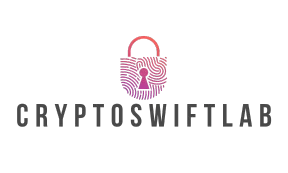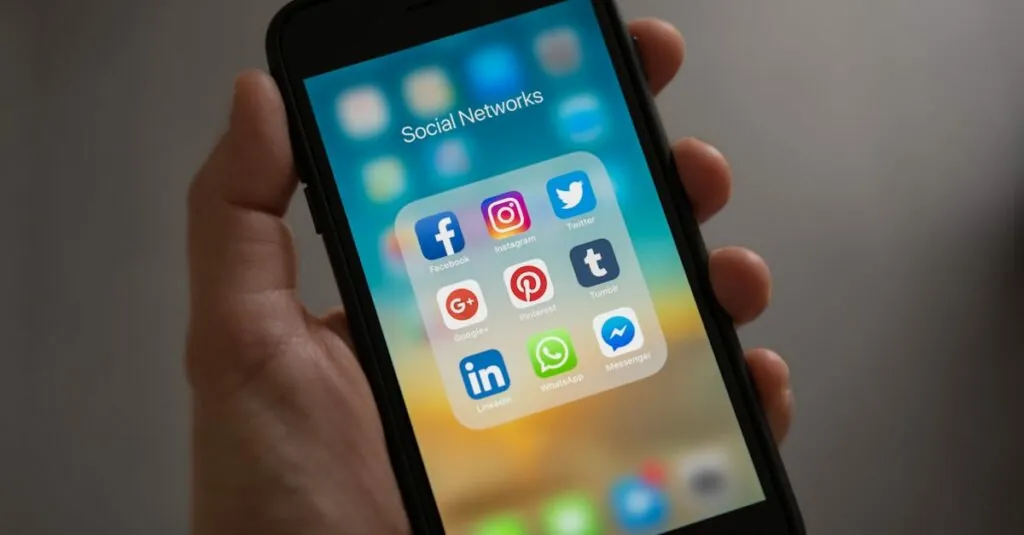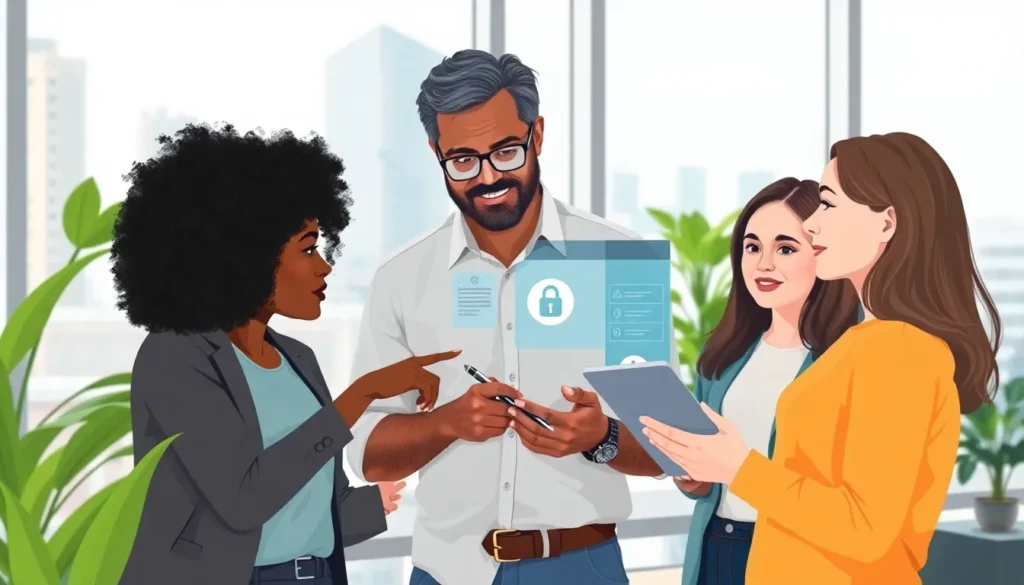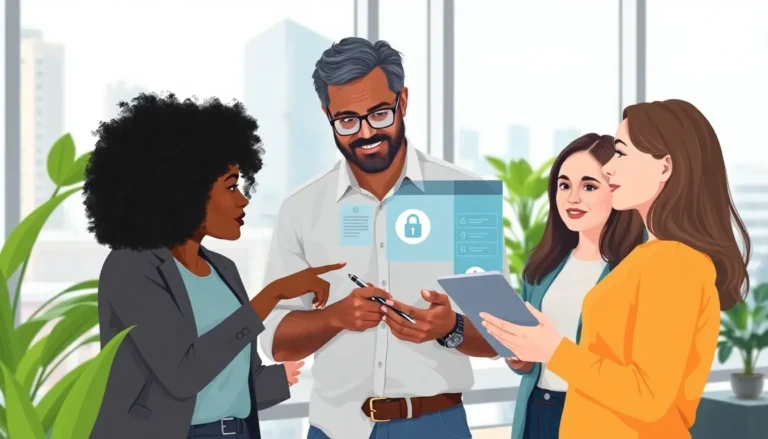Table of Contents
ToggleEver found yourself staring at a Google Docs page, wondering why your text seems to be playing hide and seek? Those pesky margins can be more elusive than a cat at bath time. But fear not! Adjusting margins in Google Docs is simpler than finding a good Wi-Fi signal in a coffee shop.
Understanding Margins in Google Docs
Margins define the space around text in a document. These boundaries dictate how much space exists between the text and the edges of the page.
What Are Margins?
Margins refer to the blank spaces around the text on a page. In Google Docs, users can set margins to create uniformity in their documents. The default margin settings are one inch on all sides. Adjusting these settings changes how content fits on the page. Users should customize margins based on document type and purpose, whether for reports or personal notes.
Why Margins Matter
Margins significantly impact the readability of documents. Proper margins provide a clean look, keep text from touching the edges, and improve focus on content. Documents with appropriate margins appear more professional and organized. Additionally, certain formats, like academic papers, may require specific margin sizes to meet guidelines. Therefore, attention to margin settings contributes to overall document quality.
How to Adjust the Margins in Google Docs
Adjusting margins in Google Docs is a simple task. Users can tailor the layout to fit their specific needs easily.
Using the Ruler Tool
To change margins using the ruler tool, first, ensure the ruler is visible at the top of the document. Users can click on “View” in the menu, then select “Show Ruler.” Next, locate the blue margin markers on the ruler. Drag the markers to the desired positions to increase or decrease the margins. This method is intuitive, allowing adjustments to be made in real-time. Examples include setting narrower margins for wider text or broader margins for ensuring readability.
Accessing Page Setup
For precise margin adjustments, accessing the page setup is effective. First, click on “File” in the menu bar. Next, select “Page setup” from the dropdown menu. In the page setup dialog, users can enter specific values for the top, bottom, left, and right margins. This approach offers exact measurements instead of approximate adjustments. It’s beneficial for documents that require specific formatting, such as reports or academic papers.
Tips for Setting Margins
Setting margins in Google Docs enhances document presentation. Users can choose standard settings or customize margins based on requirements.
Standard Margin Settings
Standard margins in Google Docs come preset at one inch for top, bottom, left, and right. Such settings work well for most documents, ensuring readability. Default margins suit academic papers and business reports, creating a professional appearance. Users can maintain these standard settings for standard letters and memos. Many find them sufficient for everyday writing.
Custom Margin Adjustments
Custom margins allow for more control over document layout. Users can access the “Page setup” menu under the “File” tab for specific margin values. Entering exact numbers ensures precise formatting for special projects. Adjusting margins to fit images or graphics can improve overall design. Such flexibility accommodates varying document types, from resumes to brochures. Tailoring margins can also help meet specific submission guidelines for publications.
Adjusting margins in Google Docs can transform a document’s appearance and readability. By utilizing the ruler tool or the page setup menu users can easily customize their margins to suit any project. This flexibility not only enhances the visual appeal but also ensures compliance with specific formatting requirements. Whether it’s for an academic paper or a professional report proper margins play a crucial role in presenting information clearly. With just a few simple adjustments anyone can elevate their documents to a more polished and professional standard.